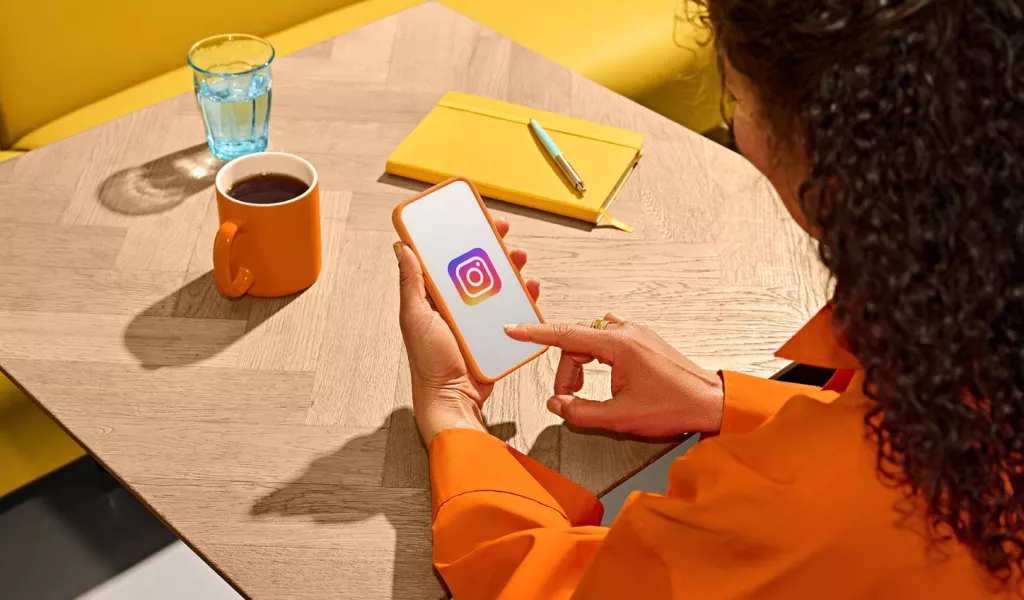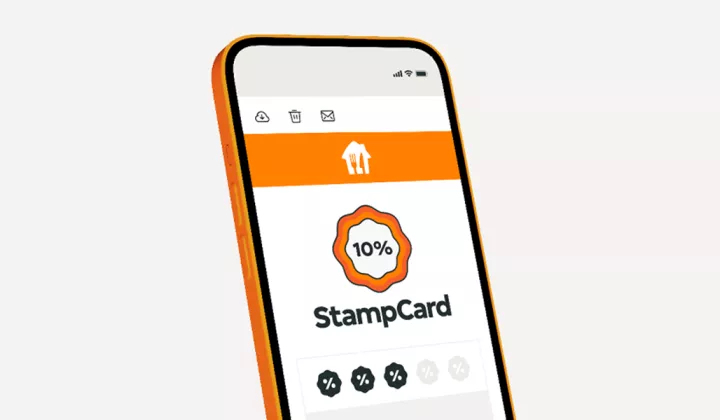What you'll get from this article:
Social media can grow your business, and we’re here to help
Did you know that there are 34 million active Instagram users in the UK?
With so many Instagram users, you could be missing out on being seen by potential customers by not being on the platform. Whilst social media promotion can be important for business growth, wearing the many hats of a business owner likely means that you don’t have time for social media. This is why we’ve launched Serving Up Social.
We’ve created a range of cuisine-centric assets that you can use on social media to let your customers know that they can order from you on Just Eat. Not only that, but further down on this page, we have created easy to follow guidance to help you when using the assets.
You can download the social assets by clicking the button below:
How to post to Instagram
How to post on Instagram
Open the Instagram app
Launch the Instagram app on your smartphone. If you don't have Instagram, download it from the App Store (iOS) or Google Play (Android).Log in or sign up
If you're not already logged in, enter your username and password to sign in. If you don't have an account, sign up and create one.Go to your profile
Tap the profile icon at the bottom right corner of the screen. This will take you to your profile page.Start a new post
On your profile, tap the '+' icon at the top of the screen. This will take you to the new post creation page.Select Your Just Eat Photo
Tap on "Gallery" or "Photos" to choose the Just Eat photo you downloaded and want to upload from your phone's gallery. Once selected, tap "Next" at the top right corner.Add a caption
Write a caption for your photo in the space provided. You can also use hashtags like #JustEat to increase visibility. Tap "Tag People" to tag @justeatuk or others.- Add location (optional)
Tap "Add Location" to tag your location if you want. Share to other platforms (optional)
If you want to share this post on other social media platforms linked to your Instagram account (like Facebook, X, etc.), toggle those options on.Share your post
Once everything looks good, tap "Share" at the top right corner. Your photo will be posted to your profile for your followers to see!
And that's it! Your image should now be live on your Instagram profile.
How to post an Instagram story
- Open the Instagram app
Launch the Instagram app on your smartphone.
- Go to ‘Your story’ Section
Tap on your profile picture at the top left corner of the home screen or swipe right from anywhere in the feed. This will take you to the camera interface.
- Access your camera roll
Once on the camera interface, swipe up on the screen or tap on the gallery icon at the bottom left corner of the screen. This opens your phone's gallery.
- Select your video or image
Browse through your gallery to find the Just Eat video you want to post as a story. Tap on it to select.
- Post your story
Once you're happy with the video and any added elements, tap the "your story" button at the bottom of the screen. It usually looks like a paper airplane.
- View your story
You can view your story by tapping on your profile picture at the top of the feed or by going to your profile and tapping on your story circle.
Your selected video or image is now live as a story on your Instagram profile, visible to your followers for the next 24 hours.
How to add stickers to your Instagram story
Follow steps 1-4 above so you have your chosen content for your Instagram story, then:
- Edit your story
Add test, drawings, filters, or effects by using the icons on the top right. Once satisfied, proceed to add a 'Giphy sticker'.
- Tap the sticker icon
It's usually the square smiley face icon at the top of the screen.
- Find and choose a Just Eat sticker
Enter @justeat in the search bar to find the sticker you want. Scroll through the results and tap on the sticker you'd like to add.
- Adjust and place the sticker
Move the sticker using two fingers to resize or adjust it. Place the sticker on your story by dragging it to the desired location. Be careful not to cover any faces or the focus of your story,
- Customise your story
You can add multiple stickers by repeating steps 6 to 8. Use other stickers, text, or drawing tools to further enhance your story. But don’t add too many, 2-3 stickers is enough. Be careful not to cover any faces or the focus of your story with stickers.
- Post your story
Once your story is ready, tap "Your story" at the bottom left to share it with your followers.
FAQs
How can I take good photos?
Taking good photos and videos for social media means having good lighting, no unwanted sound, and a stable subject. Practice makes perfect but for advice see our top tips for taking photos of your dishes.
How often should I post on Instagram?
It is recommended to post daily to Instagram to boost engagement, but that can be time consuming. What is more important than how often you post is how consistently you post. Frequently posting once or twice per week every week is more beneficial than posting infrequently.
What kind of posts should I share on my social media?
Thinking of ideas for social media posts can be difficult, particularly when you have so much else to think about whilst running your business. Below are some suggestions of what to post and we’ve included an example schedule for you.
Food photos – people love to share and look at food photos on Instagram, with many accounts being created solely for the purpose of food sharing. Sharing pictures of your delicious food can help make your followers hungry and keep you front of mind when they next want to order a takeaway.
Top tip: use relevant hashtags like #foodphotography #restaurant #lunchtime #dinnertime to help get more eyes on your Instagram posts
Customer feedback – had a good review? Share it! Customers will love to see what others thought of your food. Look at the recent reviews on your Just Eat profile for inspiration.
Meet the team – if they feel comfortable, showcase your wonderful team. Or you could do a video tour of your back of house.
Deals and offers – use the images and assets we’ve created for you to showcase that you’re taking part in Just Eat offers.
Can you give me an idea about what/when to post?
Here's an example posting schedule that might help:

I’m not comfortable using social media, can I still use the stickers and posts?
Yes! We’ve hopefully made them as simple as possible to use. Follow the guide above to help you feel more comfortable with social media.
I’m too busy for social media, what if I don’t have enough time to post?
Try it! You’ve got easy access to the assets and ideas. And we hope we’ve shown you that posting on social media can be done quickly by following our guidance.
How do I know if my social media posts are working?
If you have your Instagram set up as a business account you can see insights of both your posts and stories by clicking ‘View insights’ on the posts themselves. Or you can see an overview in your profile.
What if I get a negative review on social media?
Sometimes negative reviews will happen. React calmly and professionally to the reviewer as you would if they complained in person. Reviews and feedback can help spark ideas to make your business even better!
Sources
Active social media users in UK: https://www.statista.com/statistics/507405/uk-active-social-media-and-mobile-social-media-users/
UK Instagram users: https://www.statista.com/statistics/1018012/instagram-users-united-kingdom/